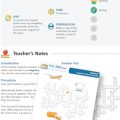Here are some helpful tips for improving the effectiveness of your remote teaching when using Zoom or similar video-conferencing tool.
Starting a Class
● If you’re new to teaching via video-conference, see Educating Guide: Getting Started on Zoom and complete the steps before your class.
● Schedule your class from within the Zoom application for your desired date/time, ensuring to copy the invitation details to send to your students.
● Join your class a few minutes early to ensure a stable connection, then
follow the tips below for a quality online learning experience.
Tips and Tricks for Virtual Lessons
● For your first class, allocate some time to introduce your students to Zoom
and ensure that they are all able to see and hear you clearly.
● Set an agenda or plan each class by ‘Screen Sharing’ a document or slide at the beginning of class. This will give students a clear idea of how the class will progress, what you will cover and the which activities they will engage in.
● Discuss online etiquette and expectations of the students in your first virtual class, periodically revisiting the topics.
● Use the Whiteboard or Annotate a shared document, letting your students engage as well. When sharing a whiteboard, document, screen, or image, try letting a student use annotation to highlight grammar mistakes in a slide you’re sharing, for example.
● Take time to encourage questions, comments and reactions from your class. Allow time for your students to react, write questions in chat, or be ‘unmuted’ to ask their questions live.
● Divide the class into smaller groups for a discussion on a certain topic. Use Zoom’s ‘Breakout Room’ feature to either pre-assign or auto-assign students into groups for a short period of time so they may discuss things together.
● Let students present and share projects with the class. This allows your students to show what they are working on, while practising their presentation skills. It also allows students to hear from one another.
Teaching Over Video
● Pre-set your meeting to mute the participants’ microphones upon entry. This helps to avoid background noise and allows your students to focus on your lesson.
● Look at the camera, not the screen, in order to create eye contact with your students. This helps to create a more personal connection while
teaching over video.
● Take a second to check the chat or your student’s video (if they are on camera) to check-in with your students and get feedback.
● Speak as though you’re face-to-face with the class, while ensuring
you’re at the appropriate distance from the microphone for the
best audio level.
● When delivering a presentation, sharing images, files or video,
give your students a moment to open and take in what you have
just shared.
● Embrace the pause. Take a moment after the end of your
comments and allow for students to engage before continuing on.
Great Tools Built into Zoom for Engagement
● Polling: https://support.zoom.us/hc/en-us/articles/213756303-Polling-for-Meetings
● Breakout Rooms: https://support.zoom.us/hc/en-us/articles/206476093-Getting-Started-with-Breakout-Rooms
● Non-verbal Feedback: https://support.zoom.us/hc/en-us/articles/115001286183-Nonverbal-Feedback-DuringMeetings
● Virtual Backgrounds: https://support.zoom.us/hc/en-us/articles/210707503-Virtual-Background
● Sharing a Screen: https://support.zoom.us/hc/en-us/articles/201362153-How-Do-I-Share-My-Screen-
● Whiteboard: https://support.zoom.us/hc/en-us/articles/205677665-Sharing-a-whiteboard
● Annotation: https://support.zoom.us/hc/en-us/articles/115005706806-Using-annotation-tools-on-a-shared-screenor-whiteboard
● Transcription of meetings: https://support.zoom.us/hc/en-us/articles/115004794983-Automatically-TranscribeCloud-Recordings-
● Chat: https://support.zoom.us/hc/en-us/articles/203650445-In-Meeting-Chat
Additional Resources
● Outschool, a marketplace for live online classes, has made available Free Remote Teacher Training Webinars showing
how to adapt teaching practices and curriculum to a live video chat classroom. These webinars are led by Outschool’s
experienced teachers who have transitioned from in-person to online teaching. Educators can sign up and find
available times/dates here.